Search Box is one of the most used tool for navigating of any website. It will bring the opportunity to your readers to find any topic within your blog quickly. Though Blogger do provide a default search box widget but unfortunately it does not provide accurate search result all the times. Today I will show you how to add a nice search box in your blogger. just follow the simple step.
Go to your Blogger Dashboard >> Select Layout >> Add a gadget >> Select HTML/Java Script >> Paste the code given below within the Java Script >> Save it. You are done. As simple is that.
Obviously you can customize the size of the search box. Just find width and height section and change it according to your need.
<style type="text/css">
#searchbox
{
background: #eaf8fc;
background-image: -moz-linear-gradient(#fff, #d4e8ec);
background-image: -webkit-gradient(linear,left bottom,left top,color-stop(0, #d4e8ec),color-stop(1, #fff));
-moz-border-radius: 35px;
border-radius: 35px;
border-width: 1px;
border-style: solid;
border-color: #c4d9df #a4c3ca #83afb7;
width: 270px;
height: 35px;
padding: 10px;
overflow: hidden;
}
#search, #submit
{
float: left;
}
#search
{padding: 5px 9px;
height: 23px;
width: 180px;
border: 1px solid #a4c3ca;
font: normal 13px 'trebuchet MS', arial, helvetica;
background: #f1f1f1;
-moz-border-radius: 50px 3px 3px 50px;
border-radius: 50px 3px 3px 50px;
-moz-box-shadow: 0 1px 3px rgba(0, 0, 0, 0.25) inset, 0 1px 0 rgba(255, 255, 255, 1);
-webkit-box-shadow: 0 1px 3px rgba(0, 0, 0, 0.25) inset, 0 1px 0 rgba(255, 255, 255, 1);
box-shadow: 0 1px 3px rgba(0, 0, 0, 0.25) inset, 0 1px 0 rgba(255, 255, 255, 1); }
#submit
{ background: #6cbb6b;
background-image: -moz-linear-gradient(#95d788, #6cbb6b);
background-image: -webkit-gradient(linear,left bottom,left top,color-stop(0, #6cbb6b),color-stop(1, #95d788));
-moz-border-radius: 3px 50px 50px 3px;
border-radius: 3px 50px 50px 3px;
border-width: 1px;
border-style: solid;
border-color: #7eba7c #578e57 #447d43;
-moz-box-shadow: 0 0 1px rgba(0, 0, 0, 0.3), 0 1px 0 rgba(255, 255, 255, 0.3) inset;
-webkit-box-shadow: 0 0 1px rgba(0, 0, 0, 0.3), 0 1px 0 rgba(255, 255, 255, 0.3) inset;
box-shadow: 0 0 1px rgba(0, 0, 0, 0.3), 0 1px 0 rgba(255, 255, 255, 0.3) inset;
height: 35px;
margin: 0 0 0 10px;
padding: 0;
width: 60px;
cursor: pointer;
font: bold 14px Arial, Helvetica;
color: #23441e;
text-shadow: 0 1px 0 rgba(255,255,255,0.5);
}
#submit:hover
{ background: #95d788;
background-image: -moz-linear-gradient(#6cbb6b, #95d788);
background-image: -webkit-gradient(linear,left bottom,left top,color-stop(0, #95d788),color-stop(1, #6cbb6b));
}
#submit:active
{
background: #95d788;
outline: none;
-moz-box-shadow: 0 1px 4px rgba(0, 0, 0, 0.5) inset;
-webkit-box-shadow: 0 1px 4px rgba(0, 0, 0, 0.5) inset;
box-shadow: 0 1px 4px rgba(0, 0, 0, 0.5) inset;
}
#submit::-moz-focus-inner
{
border: none;
}
#search::-webkit-input-placeholder {
color: #9c9c9c;
font-style: italic;
}
#search:-moz-placeholder {
color: #9c9c9c;
font-style: italic;
}
#search.placeholder {
color: #9c9c9c !important;
font-style: italic;
}
#search:focus
{
border-color: #8badb4;
background: #fff;
outline: none;
}
</style>
<form id="searchbox" action="/search" method="get">
<input id="search" name="q" type="text" placeholder="Type here" />
<input id="submit" type="submit" value="Search" />
</form>
.png)

.jpg)







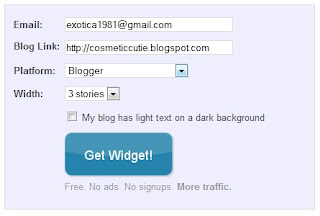
.jpg)


